

Spring 2013 Update
The Spring 2013 AllPay update is here! This release includes updates for the Affordable Care Act, Employee Needs and To-Do Items, The Updated I9 form plus many more great features. Special thanks go out to all our clients who suggested or voted for features on our idea board.
Company
 Affordable Care Act Page, Reporting and Notifications
Affordable Care Act Page, Reporting and NotificationsThe new ACA page available in Company Setup contains information and settings that allow you to comply with provisions in the Affordable Care Act. There are several sections on this page:
- W-2 Reporting - Displays each company you have access to in AllPay along with the W2 counts for the company. Additionally, the total W2 count for your companies that may share the same Federal EIN is displayed. A box is provided where you should indicate whether or not each company will need to have box 12DD populated on employee W2s.
- Eligible Hours - Allows you to configure which hours should be considered when calculating the average number of hours with regard to health care eligibility under the ACA. The hours for the earning codes selected in this area will be totaled and used in Hours Threshold Email Notifications as well as displayed on the new ACA Lookback Export available in the reporting area of AllPay.
 Watch a video describing this feature in more detail.
Sample of the new ACA Page in AllPay.
Watch a video describing this feature in more detail.
Sample of the new ACA Page in AllPay.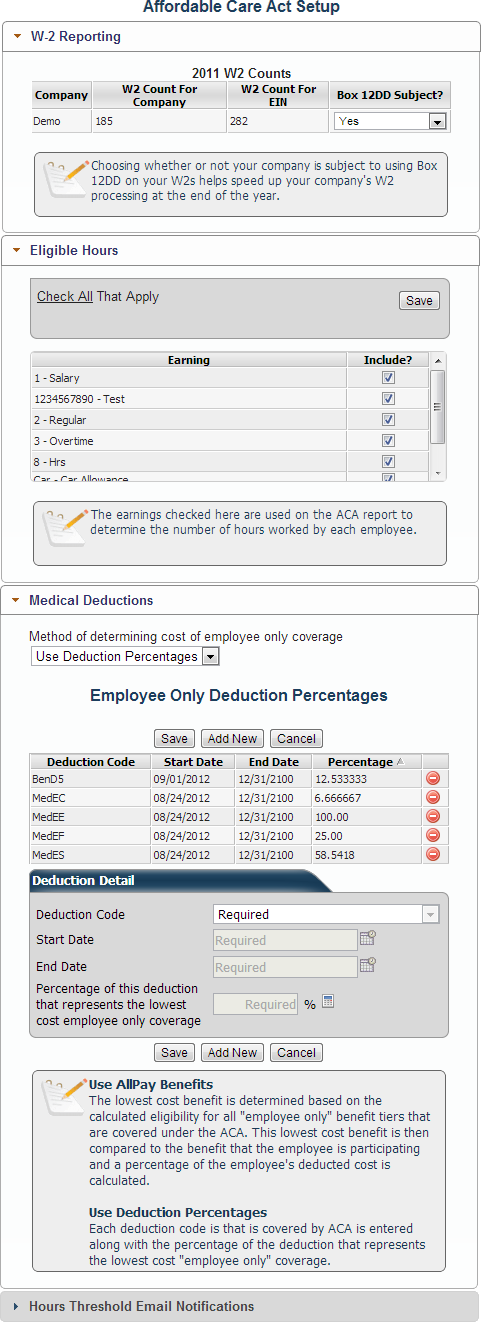
Sample of the configuration available for Hours Threshold email notifications.
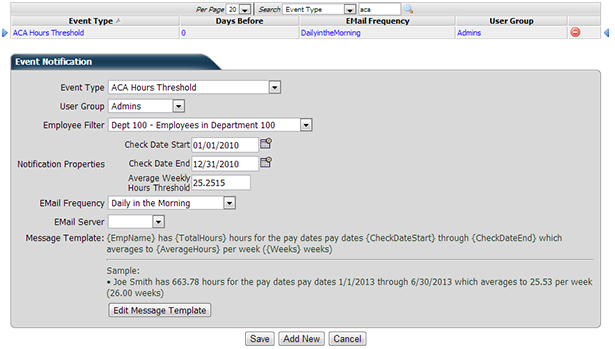
- Inactivate Deductions and Earnings
Over time your company may have accumulated earning and deduction codes that are not in use any more. Since it is important to keep the code setup for audit and historical purposes it is not possible to delete unused codes. However, you now have a way to inactivate these codes and prevent them from displaying in Payroll as well as Deduction, Fringe and Auto-Pay setup. The Inactive Codes page is now available in the Company Setup for this purpose.
Sample of the Inactive Codes page available in the Company Setup area of AllPay.
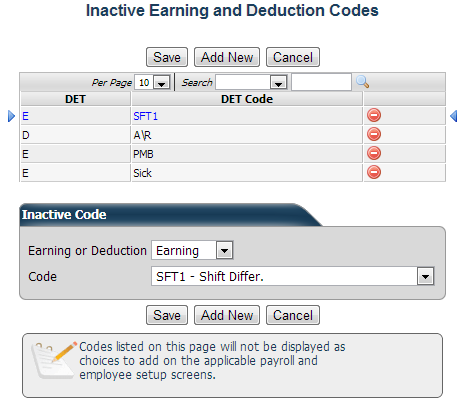
 Event Notifications Employee Filter
Event Notifications Employee FilterEvent Notifications now support configuration with an employee filter whereby only events affecting employees who are a member of the filter will be included on a given notification.
- Status and Type Change Setup
The Status Change and Type Change setup pages have been updated to allow three additional change workflow items that allow a type or status change to end employee deductions, fringe items, and rates.
Employee Self Service
 Employee Needs and To-Do Items
Employee Needs and To-Do ItemsYou can now create customized wizards for your employees, allowing for a wide range of scenarios such as:
- Surveys
- Employee Signoffs
- Quizzes and Testing
- Data updates and verification
- Needs triggered from data updates in AllPay via Workflow Integration
Once needs are submitted they go to a queue where your managers and/or administrators (defined by user groups) can score and/or approve them. The system also includes a powerful graphing and analytics component allowing real-time analysis of employee answers. Watch a video describing this feature in more detail.
Watch a video describing this feature in more detail.
The Need Setup page is where the employee needs are configured. Here you can define the pages, questions, content and data for each need as well as which employees must complete the need and when it is due. To-Do items can be assigned to employees in 3 different ways:
- Automatically when the employee becomes a member of the employee filter configured on the need.
- Manually by pressing the 'Create Needs Now' button on the need setup page
- Automatically by configuring a workflow with an action type of 'Assign Employee To-Do Item' in response to data being created or updated in AllPay (such as a warning sign-off or employee rate change notification)
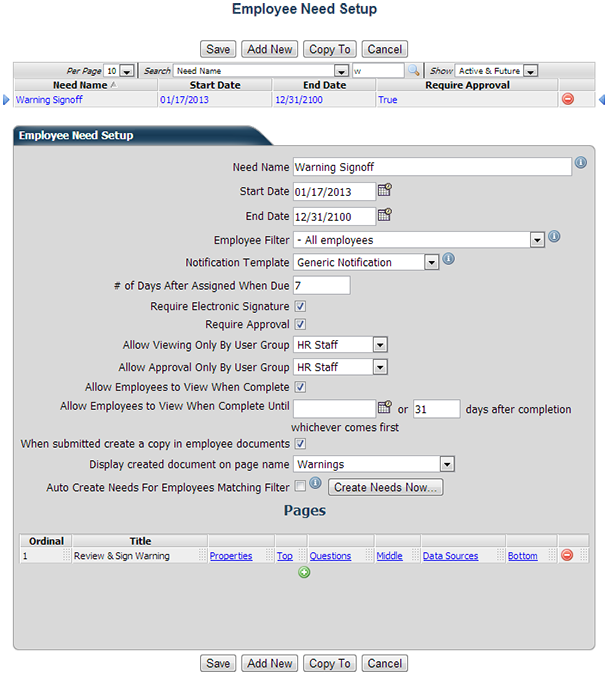
In MyPay assigned needs appear in the new To-Do tab and if there are any outstanding items a red pulsating box will appear indicating the number of items outstanding. Needs that are configured with a notification template or generic notification generate an email to the employee when they are created. Another email will be sent once per day until the need is completed or the notification has been sent 4 times, whichever comes first.
Sample of the To-Do page in MyPay showing both outstanding and recently completed needs.
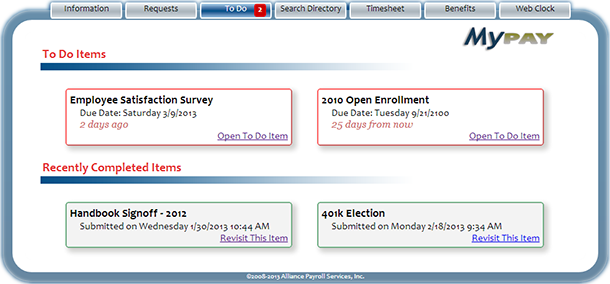
Sample of an in-progress Need being filled out in MyPay.
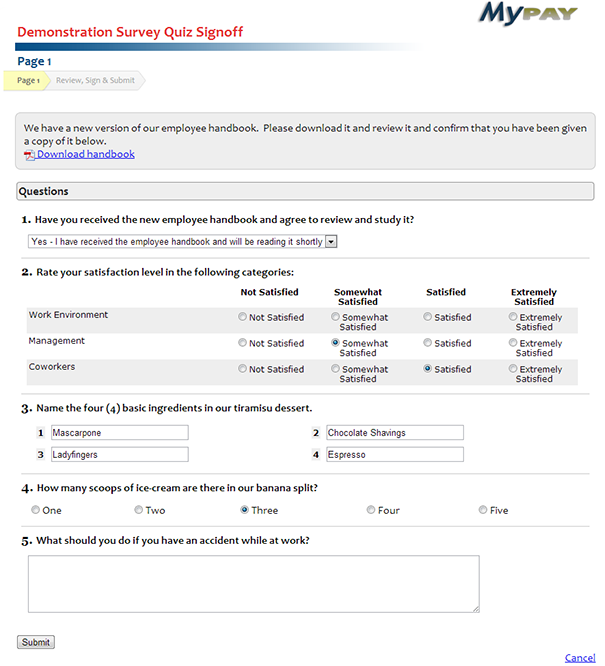
Once submitted, needs appear on to the Need Approval page in AllPay where manager and/or administrator (depending on how the need is configured) can review and perform any required manual scoring.
Sample of the Need Approval page in AllPay.
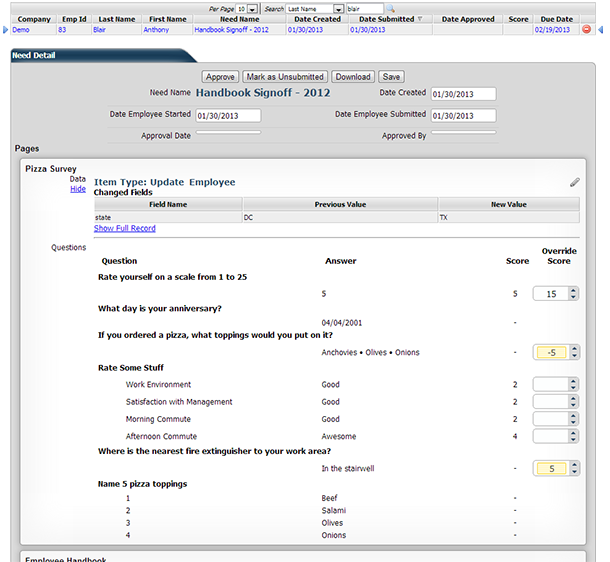
The Need Analysis gives you a configurable graph for each question in your need. You can choose from Column, Bar, Pie, Line or Area charts as well as summarize matrix style questions. You can even break out questions by segmenting the graph series by employee department. Graphs can be printed or exported by pressing the printer or download button at the top right of each graph. A link is provided that allows you to drill-down into individual answers and even see which employees answered a question a certain way.
Sample graphs available on the Need Analysis page in Allpay.
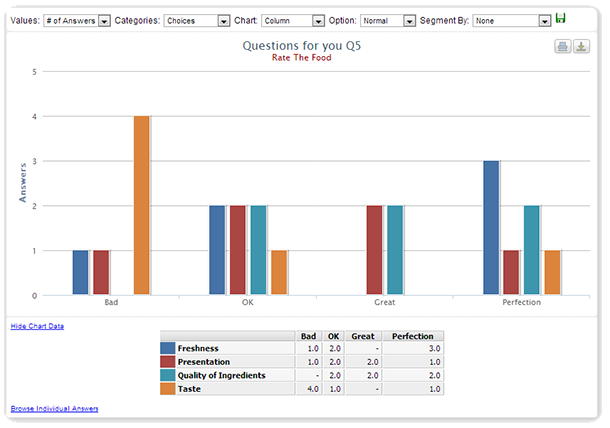
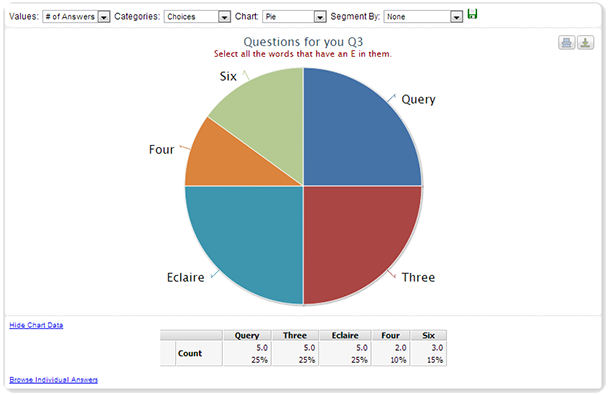
 Watch a video describing this feature in more detail.
Watch a video describing this feature in more detail.
- MyPay Languages
You can now specify which languages your MyPay Portal will be available in. When enabled, MyPay users will see a language selection bar at the top of their screen to choose their desired language.
Sample showing MyPay translated to Japanese
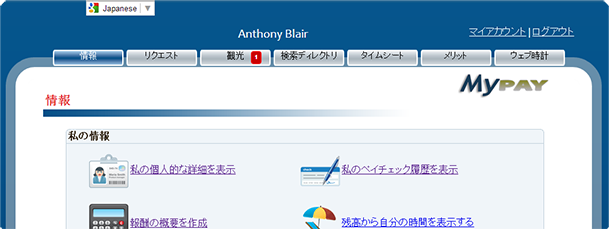
 MyPay Rate History
MyPay Rate HistoryMyPay now has an option to allow your employees to view their pay rate change history along with a graph of their rate changes. To activate this option for your employees please visit the 2. Information Preferences page in Self Service setup and check the Enable Rate History Box
Sample of the Rate History page in MyPay
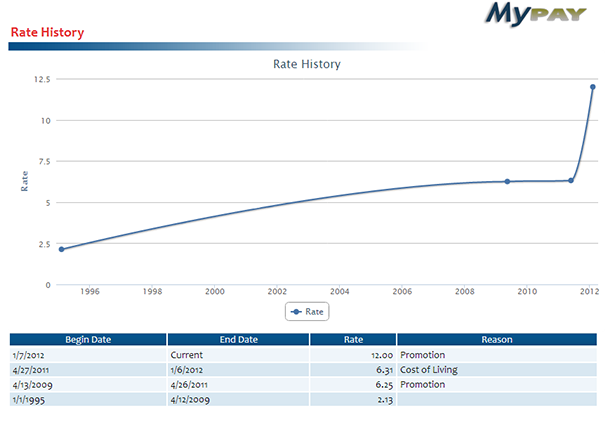
- Review Enhancements
There are several new features available on employee Reviews:
- Scoring - Review surveys are now automatically scored and the calculated scores are displayed and stored for reporting purposes.
- Closing - Once a review has been marked 'Employer Complete' it cannot be edited in AllPay unless it is re-opened. Each Review has a setting specifying which user group is allowed to re-open the review.
- Due Date - In order to have better integration with the new 'To-Do' page a due-date is now available on the review form setup.
Sample of the updated Review Form Setup page in AllPay.
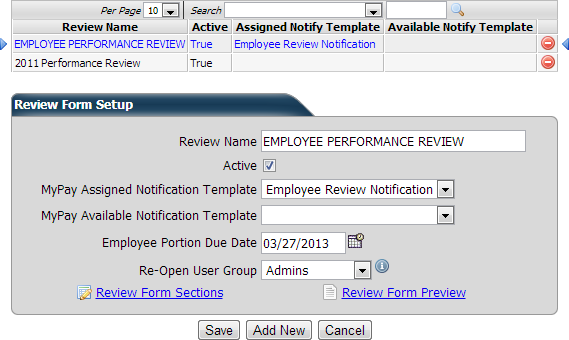
Applicant Tracking
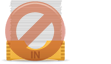 Prevent Reapplying
Prevent ReapplyingA new setting on the applicant tracking portal setup allows you to specify the time period during which an applicant is prevented from reapplying. You can also specify whether applicants are allowed to reapply but to different locations and or positions.
- Rehire Eligibility Checking
The applicant system will now automatically disqualify applications when they are submitted if a previous employee with the same SSN or email address is marked as not eligible for rehire.
- Permanent Disqualification Flags
Applicant Flag Setup has a new check box labeled 'Auto-Disqualify Future Applications'. When an applicant submits their application the system will automatically disqualify the application if it finds a previous applicant with the same SSN and/or email address that has one of these flags added to it.
 Disqualification Do-Overs
Disqualification Do-OversWhen the new 'Allow Disqualification Do Overs' checkbox on the applicant portal is checked the system will allow a disqualified applicant to go back and change their answers to the questions that disqualified them. If this box is not checked the system will prevent such edits from being made to an application.
Sample of the updated Applicant Portal Setup page showing the new 'Prevent Re-Applying' and 'Allow Disqualification Do Overs' settings
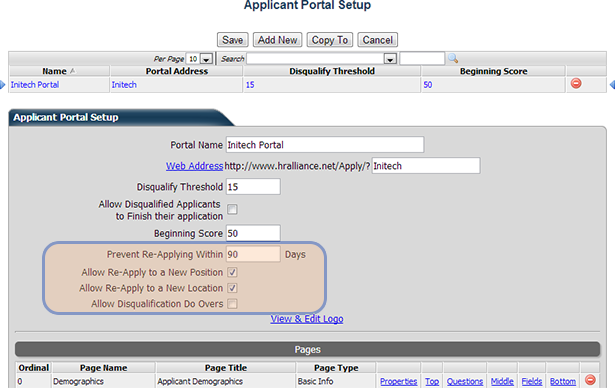
- Applicant Resume Search
The new Applicant Search page allows you to search for submitted resumes by keyword.
Sample of the Applicant Search page.
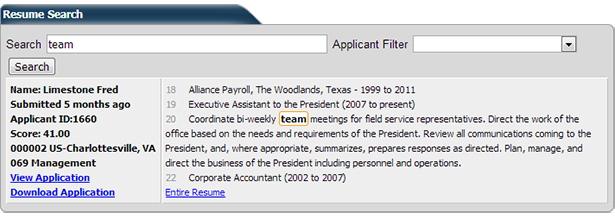
Onboarding
 Multiple Direct Deposits
Multiple Direct DepositsA new checkbox labeled 'Allow Multiple Direct Deposits' is available on the Onboarding Portal Setup page. When checked employees will be permitted to set up multiple direct deposit accounts in their onboarding portal.
- Updated Tax and Employment Eligibility Forms
Several forms have been updated in the Onboarding Portal.
- I9 - The USCIS published a new I9 form effective 3/8/2013 and the onboarding portal has been updated to the new form. In order to accommodate Onboarders that have already completed the I9, both versions of the form will be supported in the certification process in AllPay.
- 8850 - The new 8850 form is now available in the Onboarding portal.
- State W4 Forms - Many states have state W4 forms that have been updated in the Onboarding portal including: Arizona, Arkansas, California, Connecticut, Illinois, Iowa, Kansas, Minnesota, Mississippi, Missouri, New Jersey, New York, North Carolina, Rhode Island and Wisconsin.
 Convert to Employee Page Enhancements
Convert to Employee Page EnhancementsThis page has undergone considerable revision and now includes:
- A section at the top giving a full preview of all the employee records that will be added, edited or deleted during the convert to employee process
- The ability to add Deductions and Fringe items
- The ability to add to or edit Direct Deposits submitted during Onboarding
- Position Code as a standard Employment field. When selected the associated Title, Workers Comp Code, EEO Class and FLSA OT Exempt settings will automatically be populated.
Sample of the full data change preview displayed at the top of the Convert to Employee page in Onboarding
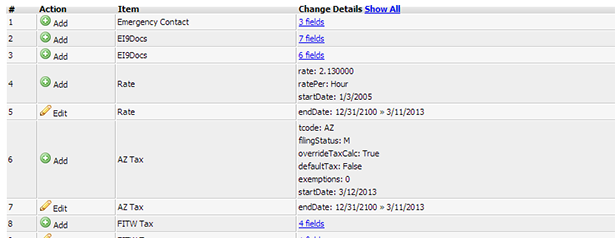
Sample of the new Direct Deposit, Fringe and Deduction areas at the bottom of the Convert to Employee page in Onboarding.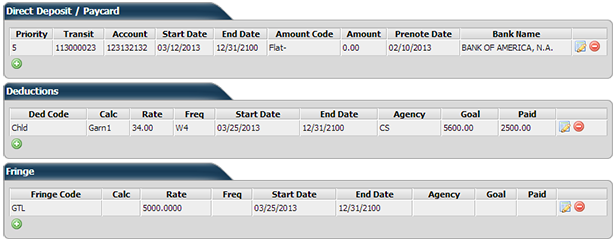
Benefits
- End Multiple Employee Benefits
Checkboxes have been added beside each item on the Employee Benefits page. When multiple check boxes are checked a section appears allowing you to end all the selected benefits as of whatever date you choose.
Sample of the updated employee benefits page with the ability to end multiple benefits at once.
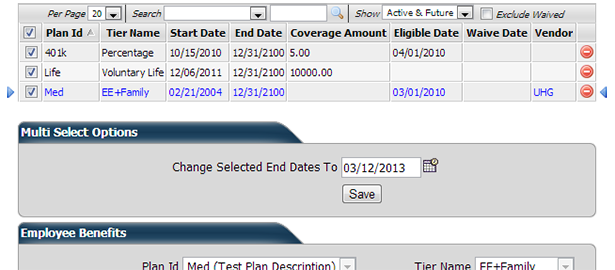
 Life Event Notifications
Life Event NotificationsYou can now setup up customized email notifications in response to employees adding Life Events in the MyPay portal. As with all other notifications, these are set up on the Event Notification page in the Company » Application Configuration area of AllPay
Sample of the setup of a Life Event notification on the Event Notification page.
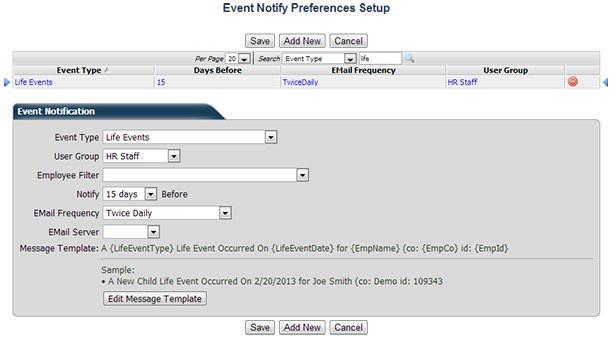
- Benefit Plan Combination Start and End Dates
Start and End dates have been added to the Plan Combination rules in the Benefit Setup area. Only rules active on the enrollment as-of date are evaluated during the benefit enrollment process.
Human Resources
 Warnings Page Enhancements
Warnings Page EnhancementsThe Warnings page has undergone major reworking in order to be able to store all the detail associated with a typical warning workflow. Warning data is structured into 4 categories:
- Warning - includes a warning category, the date the warning occurred, the employees supervisor, the date the warning was signed, employee comments notes.
- Incident - details of the incident that occurred to bring about the warning, including: an incident category, the date and time of the incident, location, description, person reporting and third part involved.
- Correct Action - outlines the correct action that is or was taken in response to this warning, including: a correct action category, action taken, goals and company policy statement.
- Drug Test - Links to a Drug Test record if one was ordered in response to the incident.
Sample of the new Warnings page.
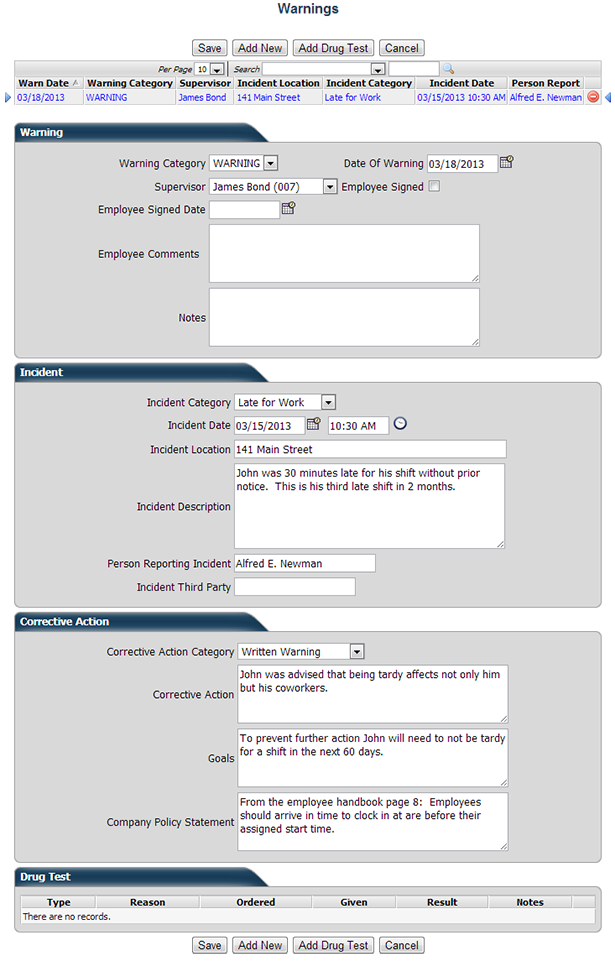
- Workflow Enhancements
Two new workflow actions are available allowing for tighter integration between AllPay and MyPay.
- First is the Assign Employee To-Do Item workflow action. This allows creation of an employee need that appears in MyPay as a To-Do item in response to adding, editing or deleting employee data meeting the workflow criteria.
- The second new workflow action is Create Employee Communication which will create an email/MyPay notification in response to the workflow.
Sample of the Workflow setup page showing a basic warning workflow that creates an employee To-Do item to sign off on new warnings.
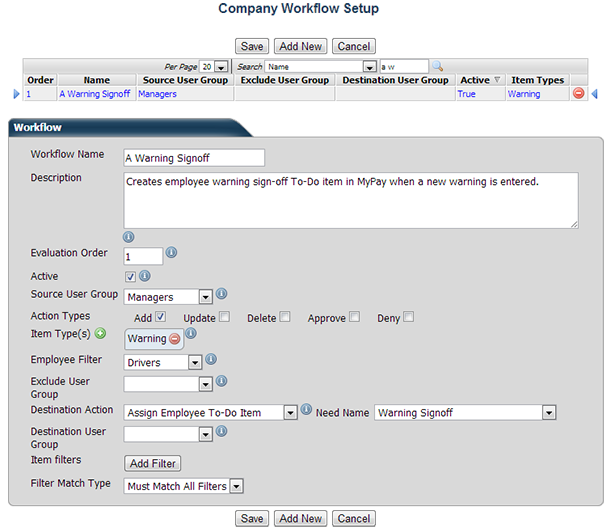
General
- New Hire Position Code
Position Code has been added as a standard New Hire input field in the Employment area. When a position code is selected the employee's Title, Workers Comp Code, EEO Class and FLSA OT Exempt fields are automatically populated according to the company position code setup.
- Custom Employee Filters in Employee Selection Bar
Your company's custom employee filters will now appear in the 'Employee Filter' drop down list in the employee selection bar. In order to distinguish these custom filters from the standard system filters they are prefixed with a chevron "»" character
Reporting
- ACA Lookback Export
This new export shows the data needed to assist you in your ACA compliance efforts. It includes total hours, number of weeks, average hours, gross wages, total medical deductions, and the portion of medical deductions that went towards the lowest cost employee only coverage. Because of the extensive nature of the reporting requirements, the ACA Page in Company Setup controls many of the settings that are used to pull the data for this report. This includes which hours are considered worked hours for the purposes of ACA, and which benefits or deductions represent medical deductions. In addition, the report can be configured via the normal report properties to add custom fields to the export as well as control the reporting check date range.
- Filter Reports with Pre-Defined Employee Filters
Your custom employee filters that are defined in Company » Application Configuration will now appear as a filtering option on all Exports, Reports and Report Writers that support employee filtering. You can use this new Employee Filter drop-down in conjunction with as an additional filter or in place of the other report filters that have always been available.
- Current MTD YTD Labor Summary
This new export gives you a labor distributed view of your payroll data with columns for Current, Month To Date and Year To Date Amount and Hours. You can configure the export with up to 4 grouping, 4 sorting and 20 custom fields. Other properties control whether or not Memos and Deductions are displayed as well as the ability to give you a grand total summary custom grouped by up to 2 different fields.
- FUTA Credit Reduction Export
Every year the DOL, in conjunction with the IRS, estimate and then later finalize the states that are subject to FUTA credit reductions and the percentage reduction in credit for each applicable state. This new export produces a listing of the employees, wages and amounts subject to the FUTA credit reduction. When run for periods in which the reduction percentages have not yet been finalized by the DOL, the report indicates that the figures are estimated. This export supports up to 4 customized grouping levels and will correctly report payrolls with override labor allocations.
- AllPay User Export
This export displays all the users that have rights to the company or companies that you are running the report for. It includes the User Name, Email Address, Name, Security Role, Title, Phone, Date of Last Password Change, Date and IP of Last Login, Allowed Companies Listing and Employee Security Filter of the user.
- Tax Credit Export
The Tax Credit Export produces a ZIP file containing data for all Onboarding users that have filled out an 8850 with at least one of the boxes checked. Included are the actual 8850 and W4 pdf files along with a Demographic Excel file of the pre-qualified employees.